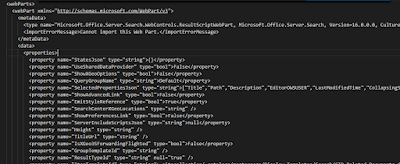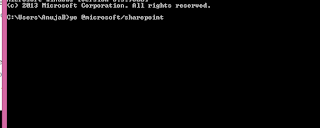PnP- Example using XMLSharePointTemplateProvider , CSOM
I was working on PnP site provisioning, and looking for an example for using the PnP XMLSharePointTemplateProvider class. No documentation or example I found in detail. Problem was: In all the examples/samples code written or get on git is follow the sequence of getting the web template and apply it to new. Function used are GetProvisioningTemplate and followed by ApplyProvisioningTemplate . I was having scenario like, I extracted the XML template once, stored at central location on my SharePoint Online tenant in document library. Wanted to reuse the same template for the every time when user runs the site provisioning. (Technically skip calling the GetProvisioningTemplate step) After digging into the PnP.core framework code, found some test cases related to XMLSharePointTemplateProvider that gave some detail about how and what parameters need to pass to achieve this scenario. Solution : private static ProvisioningTemplate GetSharePointTemplate()