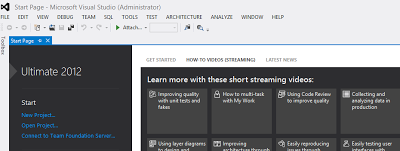Provider Hosted App - Azure and Read, Write to SharePoint List with real example
Hi, After my first blog on simple app, http://anujabhojani.blogspot.in/2013/06/step-by-step-sharepoint-2013-provider.html Now will go in detail about how to read and write SharePoint list with Provider Hosted App. Here to cover all the scenario implementing it with real example by creatingvTrello App. http://www.trello.com is basically a task management tool. I am developing app which will have following functionality, 1. App will take user token (oauth) from Trello to read all the cards for current logged in user. 2. Trello will return token, which our app will store in one SharePoint list so next time when user visit the app, will get the token from list and directly get all the cards from trello. Now, lets start and build this app. 1. Having Default.aspx in my solution, adding following code in page_load to get the access token public partial class Default : System.Web.UI.Page { public static string userToken = string.Empty; Uri appWeb; string myAccess